Description
After Purchasing the Game
After payment, you’ll receive a PDF with the link to download the files instantly. The folder includes:
- 1 x PDF file with complete instructions on how to set up, customize, and play the quiz
- 1 x PowerPoint game of Password with ten rounds
This game comes with:
- sound effects
- engaging graphic design
- Ten editable “password” slides
The entire class can participate in the game.
Play in the Classroom or Over Video Chat
You can play this game with your students
- via the classroom computer
- on your personal laptop
- on an interactive whiteboard
- on a large classroom screen
- by sharing the game via a projector
- or by sharing the game over video chat
The game won’t work with Google Slides.
Teacher Favorites: Top 8 Games in a Bundle!
Check out our teacher-rated top 8 PowerPoint Game Bundle for even more classroom fun and save 50%! Get instant access to the eight most popular games for only $34.
Why to Buy With ATutor
Try it out yourself and see!
- Tested by teachers
- Unique graphics, animations, and sounds
- Fast customer service
And, best of all, you can get a refund if you’re unsatisfied.
Please note that you will only receive a digital product (PowerPoint file). We will not ship a physical game to you.
Help
Need help? Let’s chat! I’m here to answer any questions and help resolve any issues. Thank you for choosing me.
Carolin
carolin@classroomreview.games
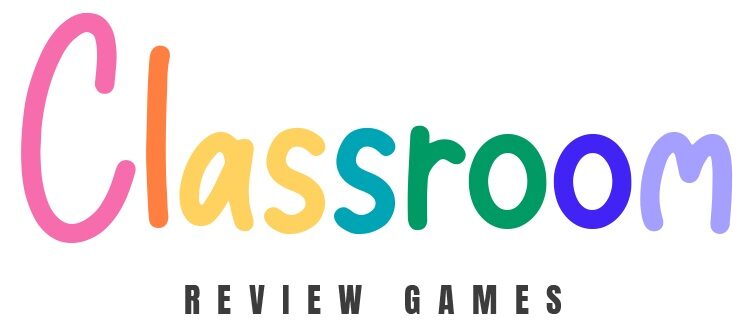
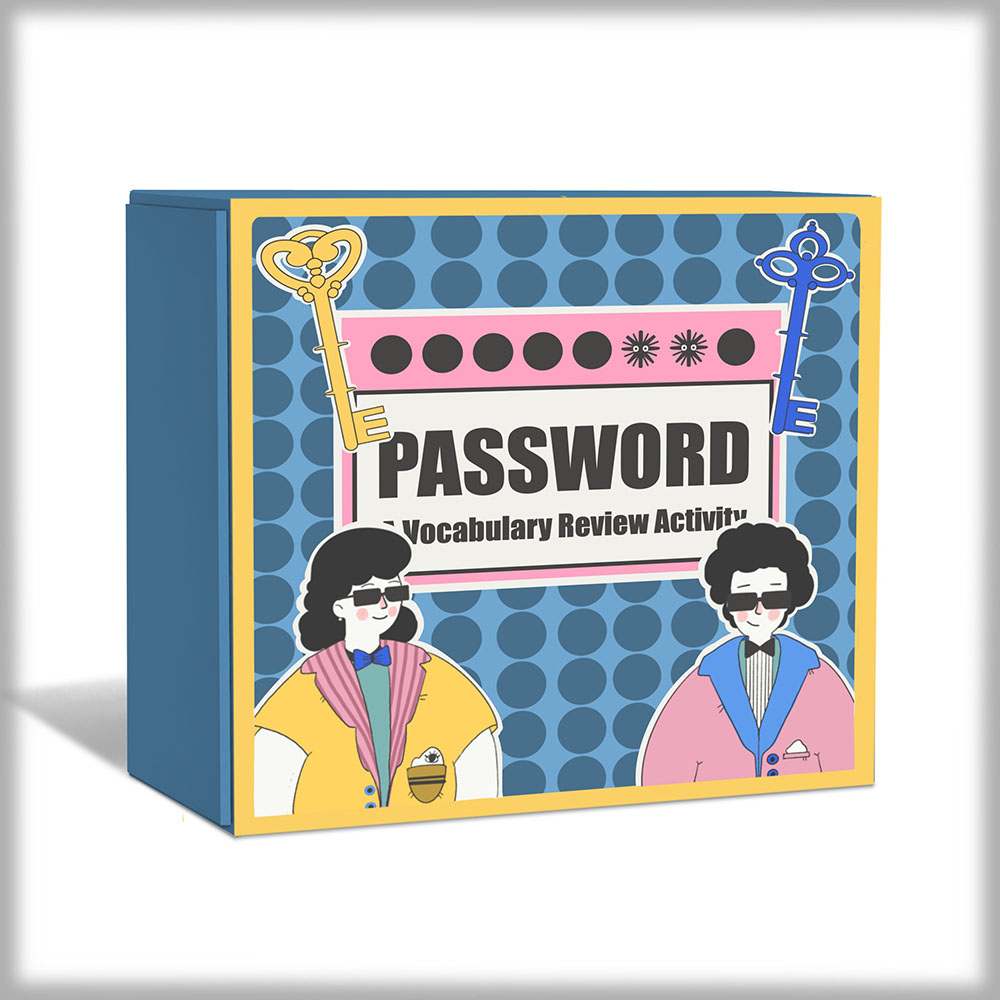

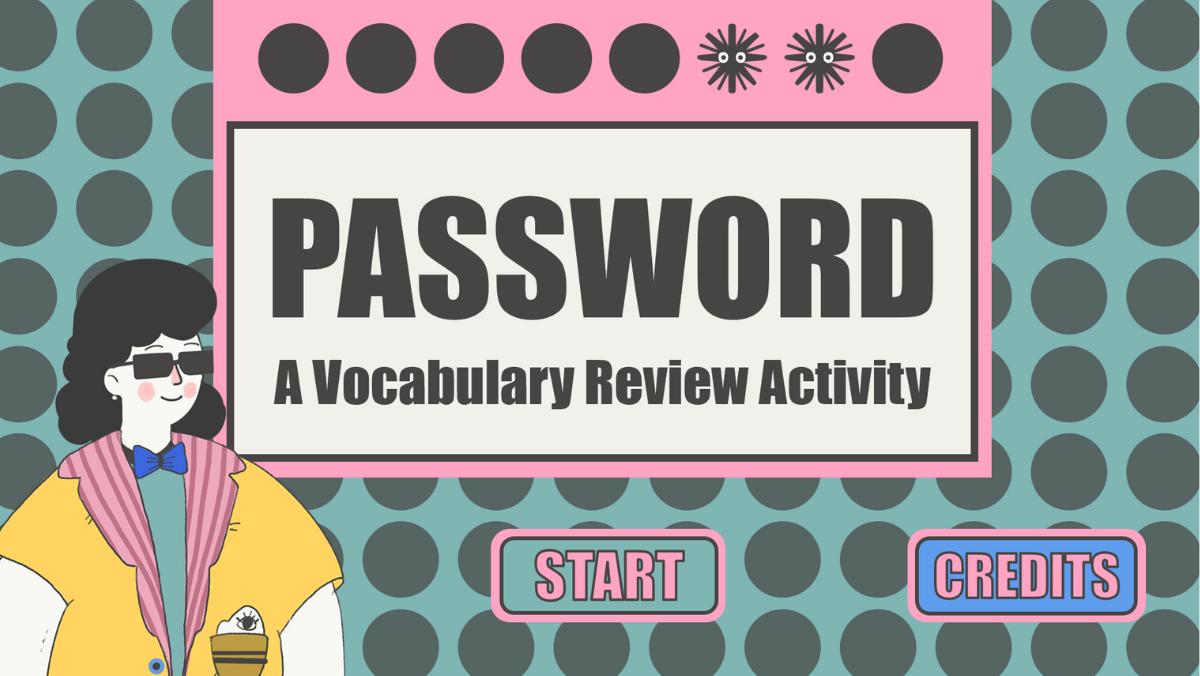
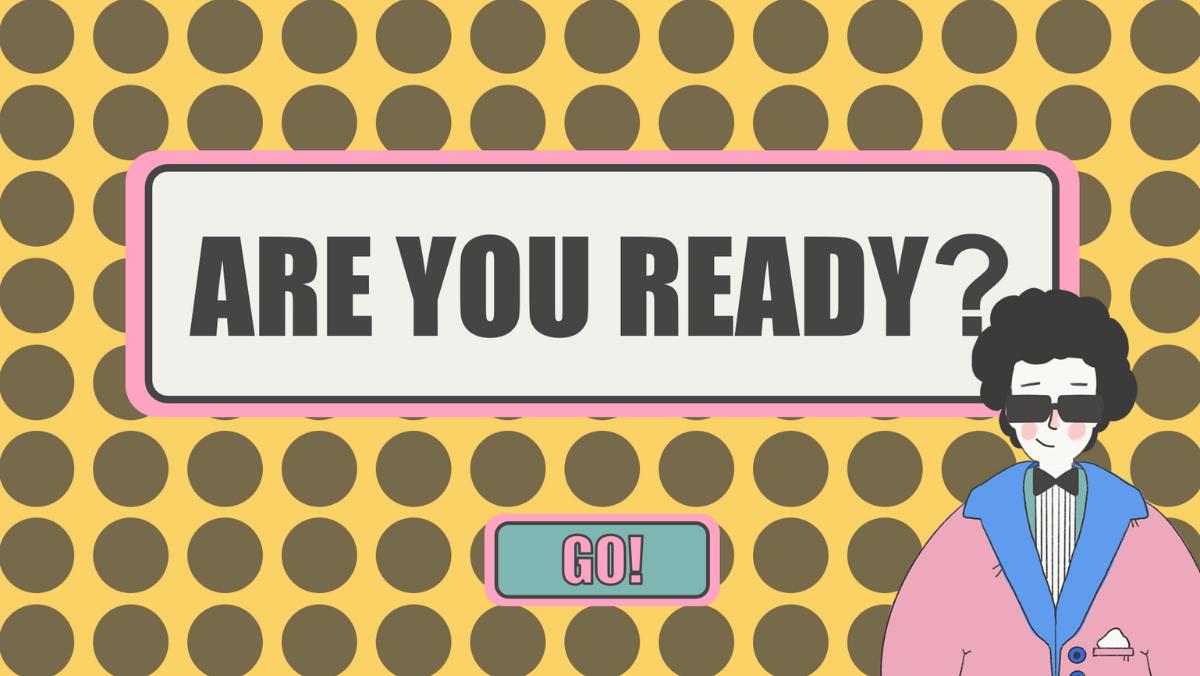
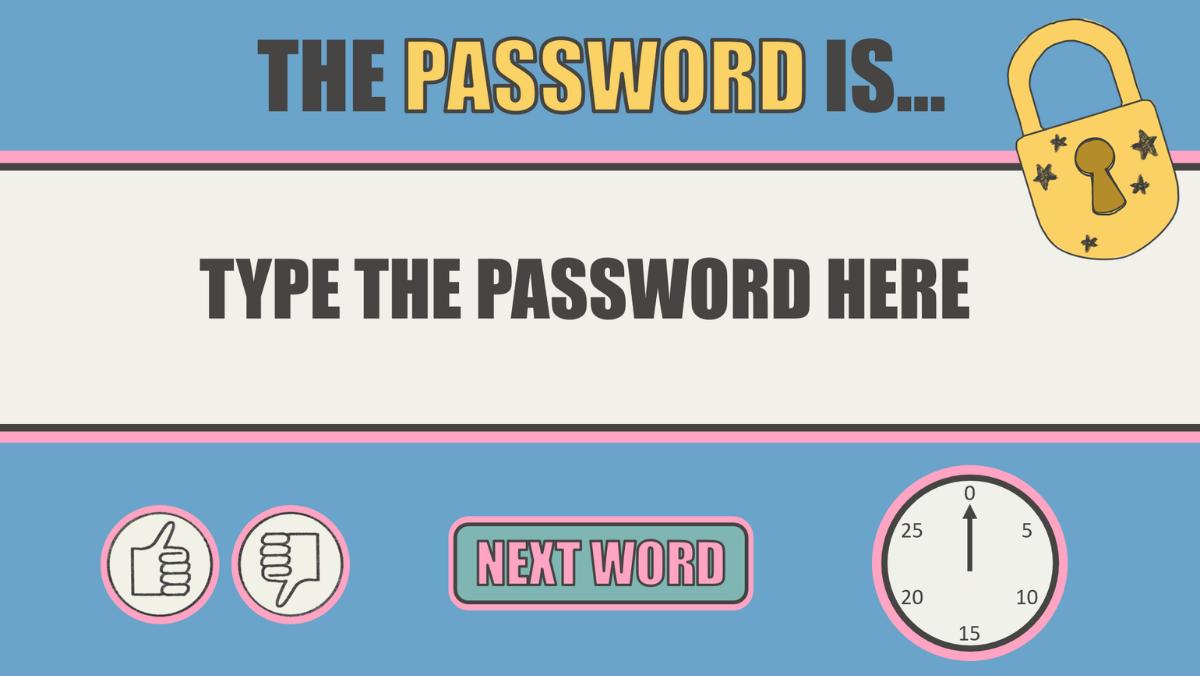
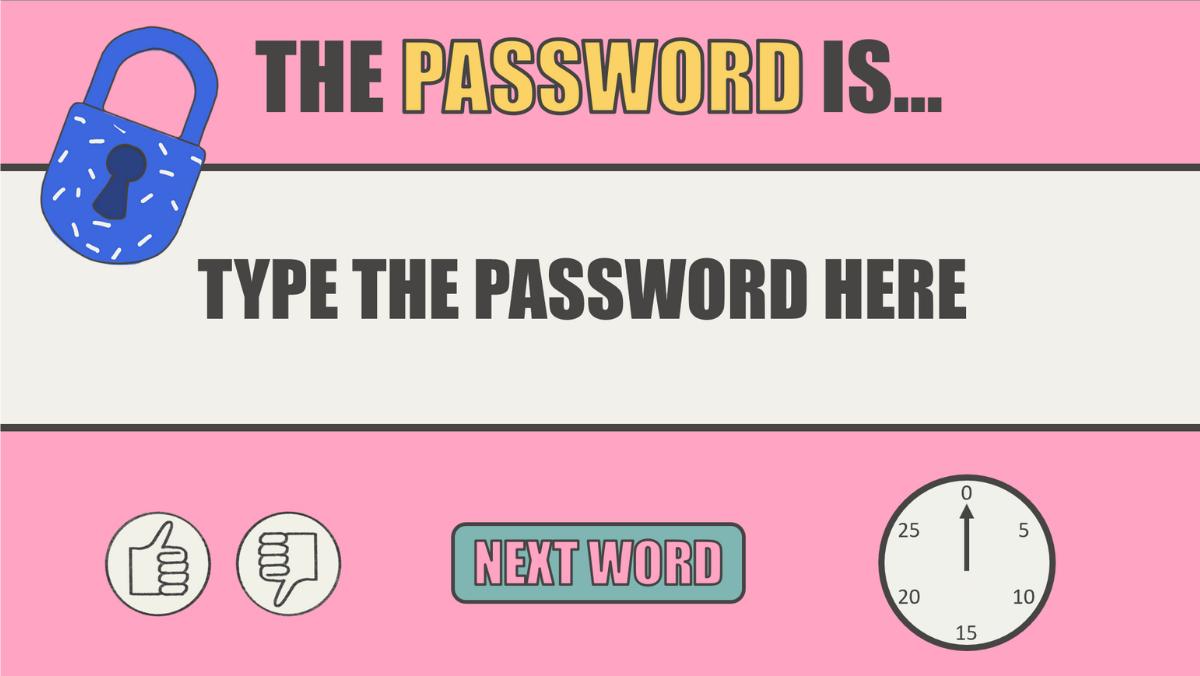
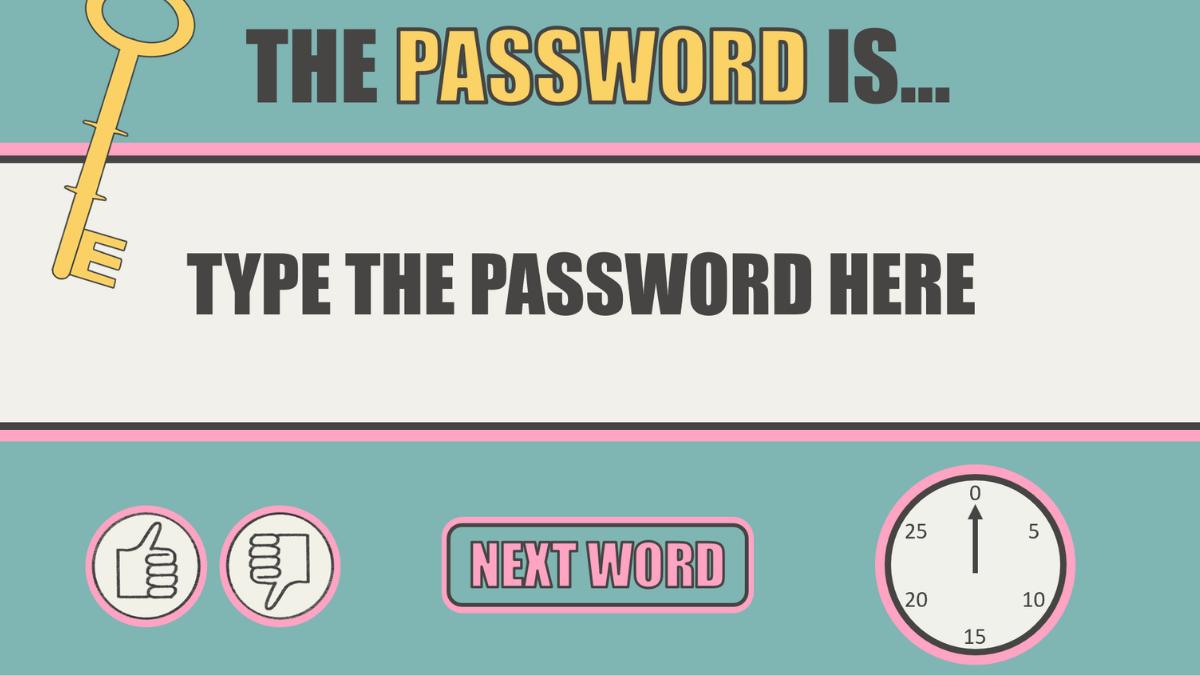

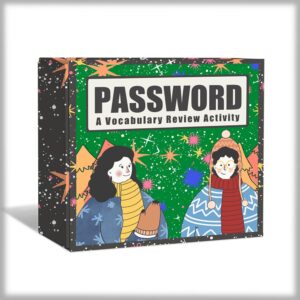
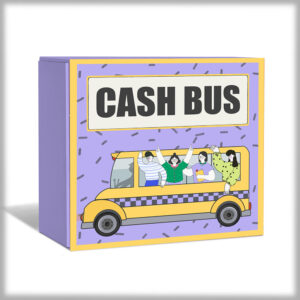

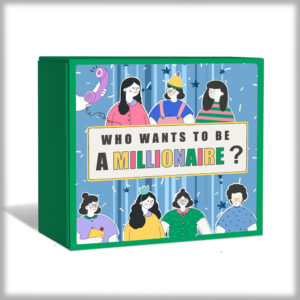
Sarah T. – 4th ESL Teacher –
The Password Game has been a huge hit in my ESL class! It’s such a simple, interactive way to build vocabulary and improve verbal skills. I love how it encourages teamwork when played in groups and gets the entire class involved in whole-class mode.
Mrs. Thompson, ESL –
Hi,
I bought your Password game on Teachers Pay Teachers and love it! I’m having a little trouble with the audio, though. The music plays over the ticking clock sound, and the clock buzzer starts as soon as a new slide appears.
I’ve been able to customize the slides (adding words, duplicating, etc.), but I can’t seem to change anything with the audio. Is there a way to fix this?
Thanks!
Carolin –
Hello,
Yes, it’s possible to separate the audio files.
Since the audio is inserted in the Slide Master view, you’ll need to edit it from there. Here’s how:
Go to the “View” tab and select “Slide Master”.
Navigate to the specific layout where the audio is located.
You can select and delete any audio you don’t want. The third audio icon is the music.
I hope this helps! Let me know if you have any other questions.
Best regards,
Carolin
Mrs. Patel –
Perfect for building vocabulary and teamwork!
Mrs. Martínez, Spanish Teacher –
The first time I tried the game, I saved it as the wrong file type and thought I had broken it. I emailed Carolin, and she quickly explained what to do. After that it worked perfectly, and my students loved every second of it. Fantastic resource and fantastic support!