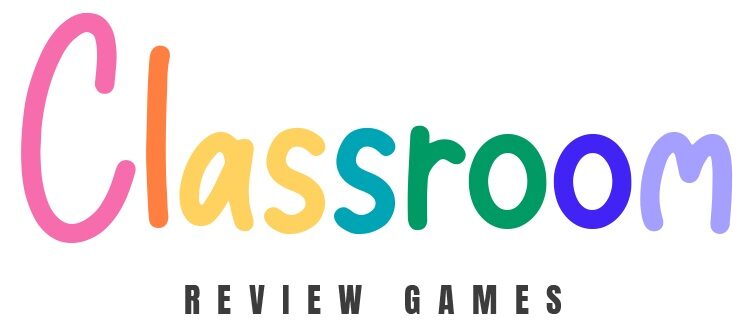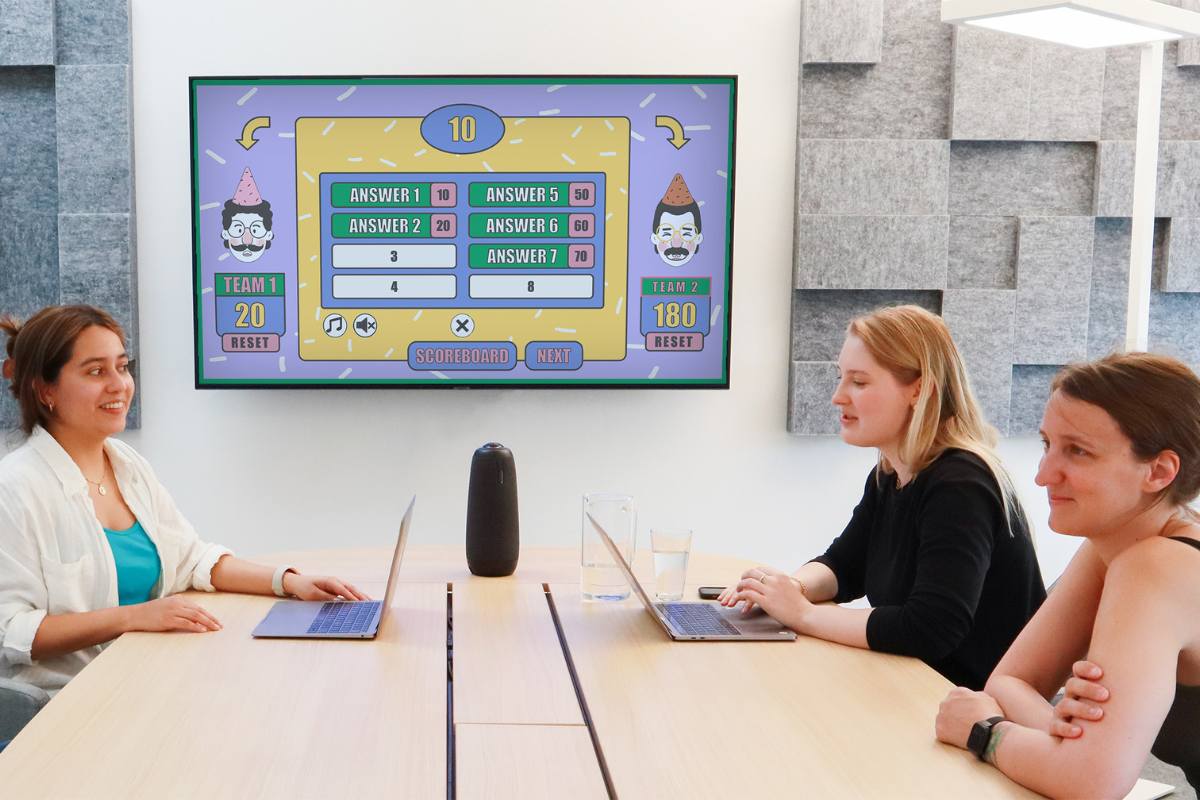How to Play Family Feud in the Classroom
Teachers, if you are looking for a fun and interactive way to engage your students while reviewing material, a classroom version of the popular TV show “Family Feud” can be an excellent choice. This guide will walk you through the process of setting up and playing the game using our Family Feud PowerPoint template. The friendly feud game encourages teamwork, quick thinking, and reinforces knowledge in a lively and entertaining format.
Preparation
To begin, download the Family Feud PowerPoint game template and customize the questions. This explainer video will help you:
Then, divide your class into two equal teams. You can let the students choose their own teams or assign them randomly to ensure an even mix. Once the teams are formed, have each team choose a name, such as Team A and Team B. This adds a personal touch and builds team spirit. Next, set up the PowerPoint template on your computer and ensure it is connected to a projector or large screen so that all students can see the questions and answers clearly.
Starting the Game
Explain to the students that the game will start with a face-off round. In this round, each team will select one representative to answer the question. Make sure to clarify that the quickest student to raise their hand will get the chance to answer first. This initial question is critical as it determines which team gains control of the round. For example, if the question is, “Name a common fruit,” and the student from Team A quickly raises their hand and answers “Apple,” check the board. If “Apple” is one of the answers, reveal it and award the points to Team A. They then have the opportunity to continue guessing the remaining answers on the board.
Team Guesses
The team that won the face-off now has the chance to guess the remaining answers. Allow them a set time, such as 30 seconds, to discuss their possible answers among themselves. After discussing, they will provide their guesses one by one. As the teacher, you will reveal whether the answers are correct by clicking on the corresponding answers in the PowerPoint slide. If their answer is correct, it will appear on the board, and they earn points for that answer. However, if their guess is incorrect, you will mark a strike on the board using the red X button. Each team is allowed only three incorrect guesses (strikes). If they reach three strikes, they lose the opportunity to continue guessing for that round.
Stealing
If the team with control of the round gets three strikes, the other team has a chance to steal all the points accumulated in that round. To steal, the opposing team must correctly guess one of the remaining answers on the board. For instance, if Team A has guessed “Apple” and “Banana” but struck out with three incorrect answers, Team B can discuss and decide on an answer like “Orange.” If “Orange” is on the board, Team B steals all the points from that round. If their guess is incorrect, Team A retains their points for that round.
Continuing the Rounds
The game continues with new representatives from each team facing off for the next question. Repeat the process: the quickest student to raise their hand and provide a correct answer gives their team control of the round. This cycle repeats until all prepared questions have been asked or the class period ends. Encourage new representatives for each question to ensure that all students have a chance to participate.
Winning the Game
At the end of the game, tally up the points from all the rounds. The team with the most points is declared the winner. Announce the winning team and offer praise to both teams for their participation and effort. You might even consider small rewards for the winning team to add an extra layer of excitement.