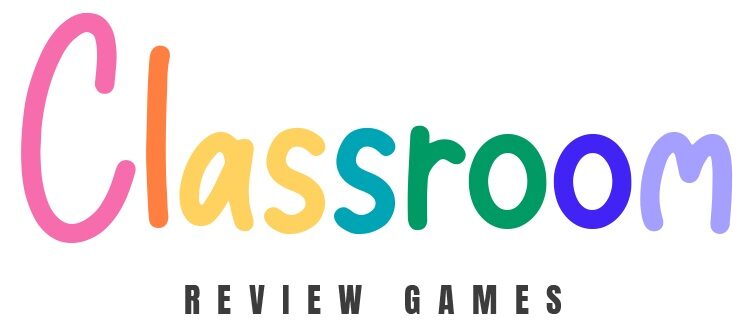Boost Student Engagement with These Lightning-Fast Online Classroom Games
Transform your classroom dynamics in seconds with online games that increase student engagement without disrupting your lesson flow. Launch Kahoot! for instant vocabulary reviews, fire up Quizizz for self-paced math challenges, or spark creativity with Wordwall’s interactive matching activities—all within 60 seconds of your next transition.
Today’s digital classroom demands quick-fire activities that capture attention and reinforce learning simultaneously. These browser-based games require zero downloads, minimal setup, and work across any device your students are using. Whether you’re filling an unexpected five-minute gap or energizing a sluggish afternoon class, these ready-to-play digital tools seamlessly integrate with your existing lesson plans.
Master these instant engagement strategies, and you’ll never struggle with maintaining classroom momentum again. Keep your favorite games bookmarked, and you’ll always have a powerful teaching tool at your fingertips.

Ready-to-Play Browser Games That Keep Students Focused
Kahoot! and Quizizz: Quick Quiz Competitions
Kahoot! and Quizizz are absolute game-changers for creating instant classroom excitement! Both platforms let you turn regular review sessions into energetic competitions that students can’t resist. With Kahoot!, students join using a game PIN on their devices and compete to answer multiple-choice questions while catchy music plays. The colorful interface and real-time leaderboard keep everyone on the edge of their seats.
Quizizz offers similar fun but with a twist – students can work at their own pace, and you can assign games as homework. Create your own quiz in minutes, or save time by using thousands of ready-made games from other teachers. Pro tip: For Kahoot!, use “Team Mode” when devices are limited; for Quizizz, try “Live Team Mode” to encourage collaboration.
Both platforms offer free versions with plenty of features. Keep quizzes short (5-10 questions) for maximum engagement, and don’t forget to mix in some silly answers to keep the mood light. Students love seeing their nicknames climb the leaderboard, making these tools perfect for quick knowledge checks or end-of-lesson reviews.
Word Cloud Games for Rapid Vocabulary Review
Word clouds are a fantastic way to energize your vocabulary reviews! Tools like Mentimeter make it super easy to create interactive word games for students that get everyone thinking and participating. Simply create a word cloud question, share the access code, and watch as your students’ responses appear in real-time on the screen.
Students can submit words related to your current topic, and the more frequently a word is entered, the larger it appears in the cloud. It’s perfect for quick topic recaps, brainstorming sessions, or checking understanding of key vocabulary. You can even save these word clouds for future reference or print them as colorful classroom displays!
Try prompts like “Show me words that describe the water cycle” or “What vocabulary comes to mind when we think about the American Revolution?” The instant visual feedback keeps students engaged, and the anonymous submission feature encourages participation from even your shyest learners. Best of all, you can set up a word cloud activity in just minutes, making it ideal for those moments when you need a quick, interactive review!
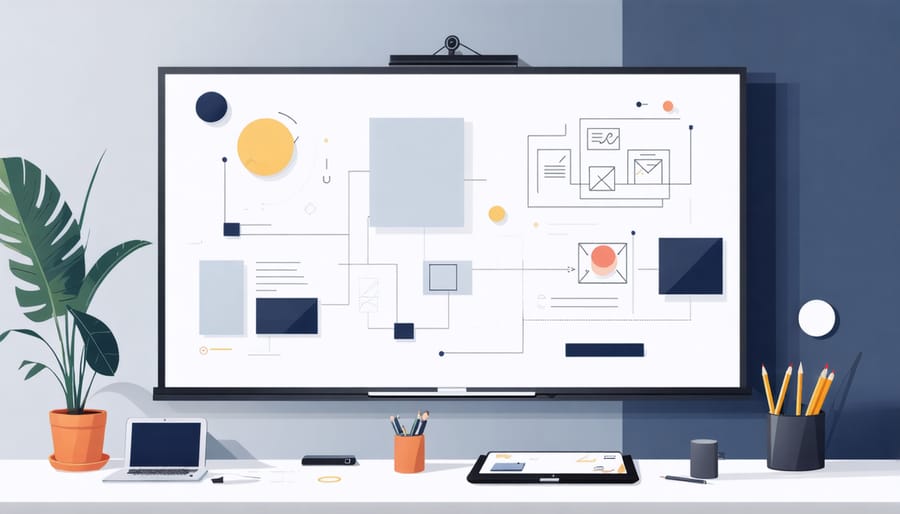
PowerPoint Game Templates for Any Subject
Jeopardy-Style Review Games
Jeopardy-style review games are a classroom favorite, and they’re super easy to set up online! Popular platforms like Factile and Jeopardy Labs let you create custom games in minutes. You can either build your own from scratch or use ready-made templates shared by other teachers.
To get started, simply choose your categories and fill in questions and answers. Most platforms allow you to add images, sound effects, and even video clips to make the game more engaging. You can adjust point values for different difficulty levels, and many tools offer automatic scorekeeping to save you time during gameplay.
Pro tip: Create categories that align with your unit objectives, and mix easier questions with challenging ones to keep all students engaged. Consider adding a “Daily Double” or bonus round to amp up the excitement!
These games work great for:
– Pre-test review sessions
– End-of-unit assessments
– Quick knowledge checks
– Team-building activities
To maximize participation, divide your class into small teams and assign roles (scorekeeper, spokesperson, researcher). This ensures everyone stays active and involved. You can even save your templates and reuse them with different classes or modify them for various topics throughout the year.
Remember to preview your game before class to ensure all links and features work properly. Most platforms allow you to share games via link or code, making it perfect for both in-person and remote learning!
Race to the Finish Review Games
Want to add some friendly competition to your lessons? Race to the finish games are perfect for keeping students engaged while tracking their progress! These templates let you create exciting competitive activities in just minutes.
Baamboozle’s Racing template is a crowd favorite – students advance their characters by answering questions correctly. You can customize the track length and add your own content for any subject. For a simpler option, try Gimkit’s Race Mode where students compete to earn points and move ahead on a virtual racetrack.
ClassroomScreen’s Progress Bar tool lets you create colorful progress trackers for teams or individual students. Set milestones and watch as students get excited about reaching each checkpoint! Wordwall’s Race Track template is another great choice – just plug in your questions and watch students zip around the course.
Pro tip: Keep races short (5-10 minutes) to maintain excitement. Consider creating multiple quick rounds rather than one long race. You can also group students into teams to encourage collaboration while competing.
Remember to celebrate both winning and participation. A quick virtual trophy or certificate goes a long way in motivating students for future challenges. These race games work especially well for review sessions or as energizing breaks between lessons.
Five-Minute Brain Break Games

Online Pictionary and Drawing Games
Online drawing games are perfect for quick brain breaks and vocabulary review! Skribbl.io is a fantastic free option that lets students take turns drawing while their classmates guess the word. It’s super easy to set up – just create a private room and share the link with your class.
Google Jamboard is another excellent choice, especially if you’re already using Google Workspace. Students can draw simultaneously on a shared canvas, making it perfect for team activities or rapid-fire pictionary rounds. You can even save the drawings for future reference!
For younger students, AutoDraw is a fun twist on traditional drawing games. As students sketch, the AI suggests what they might be trying to draw, turning it into a hilarious guessing game that builds both vocabulary and digital literacy skills.
Quick tip: Create word lists related to your current lesson topics to seamlessly blend fun with learning. Keep rounds short (2-3 minutes max) to maintain engagement and give multiple students a chance to participate. These games work brilliantly as lesson warm-ups or as energizing transitions between activities.
Virtual Scavenger Hunts
Virtual scavenger hunts are a fantastic way to get students excited about research while practicing their digital literacy skills! Have students use their devices to find specific items, facts, or images based on your current lesson topic. For example, ask them to find three historical photos from a particular era, locate specific scientific terms, or discover interesting facts about a famous author.
Keep it simple by creating a quick checklist of 5-7 items that students can find within 10-15 minutes. You can use Google Forms or a shared document to have students submit their findings. To make it more engaging, add a competitive element by awarding points for speed and accuracy.
Pro tip: Create themed hunts that align with your curriculum – think “Find three examples of similes in poetry” or “Locate three different types of geometric shapes in real-world architecture.” For younger students, focus on simple image searches or basic facts. For older grades, include more complex research tasks like finding reliable sources or comparing different perspectives on a topic.
Remember to preview any search terms beforehand to ensure age-appropriate results, and set clear guidelines about which websites students can use.
Tips for Smooth Implementation
To make your online classroom games a success, start by testing the games yourself before introducing them to students. This helps you identify any potential technical issues and ensures you’re comfortable with the controls. Create clear, simple instructions that you can share via your virtual classroom platform or learning management system.
Set up your browser tabs in advance and bookmark frequently used game sites to avoid awkward transitions. Consider creating a dedicated “Games” folder in your bookmarks for quick access. If possible, share game links with students before class to minimize setup time.
Establish clear rules for participation, including how students should signal they want to answer and what happens if technical issues arise. Use a timer to keep games brief and engaging – aim for 5-10 minutes per activity. This maintains energy levels while preventing games from overshadowing your lesson objectives.
For group activities, pre-assign teams to save time and ensure balanced participation. Keep a backup game ready in case of technical difficulties, and always have a non-digital alternative available. Remember to adjust difficulty levels based on your class’s needs and abilities.
Monitor student engagement through your video conferencing platform’s features, like chat or reaction buttons. Celebrate participation and effort rather than just correct answers to maintain a positive atmosphere. Finally, gather feedback from students about which games they enjoy most and use this information to refine your game selection for future lessons.
When introducing new games, start with simpler versions before adding complexity. This builds student confidence and helps them focus on learning rather than struggling with game mechanics.
Online classroom games are more than just fun activities – they’re powerful tools that can transform your teaching experience. These quick digital games help maintain student engagement, reinforce learning objectives, and create memorable moments in your classroom. By incorporating these interactive elements into your lessons, you’ll notice increased participation, better retention of material, and a more positive learning environment. Start small by trying one or two games that best fit your teaching style and subject matter. Remember, the key is to keep it simple, engaging, and aligned with your learning goals. As you become more comfortable, you can expand your gaming toolkit and customize activities to meet your students’ unique needs. Your classroom’s energy and enthusiasm will speak volumes about the impact of these interactive learning experiences.